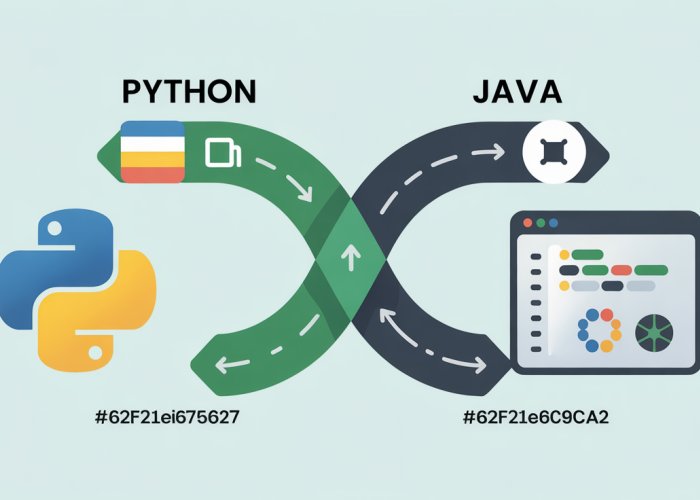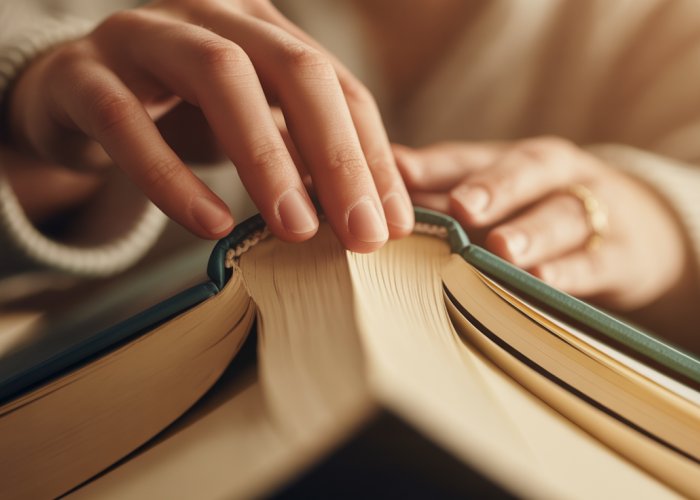Desmos, the popular online graphing calculator, allows users to visually explore mathematical concepts. The utility of Desmos extends into creating and analyzing piecewise functions on desmos, which are powerful tools for modeling real-world scenarios. Piecewise functions themselves, defined by different formulas across different intervals, can often seem abstract, but Desmos brings them to life. Educators find Desmos extremely useful. This guide will give readers with the support they need to easily plot and work with piecewise functions, bridging the gap between complex equations and intuitive understanding. Finally, our discussion of the domain and range will help with piecewise functions on desmos.
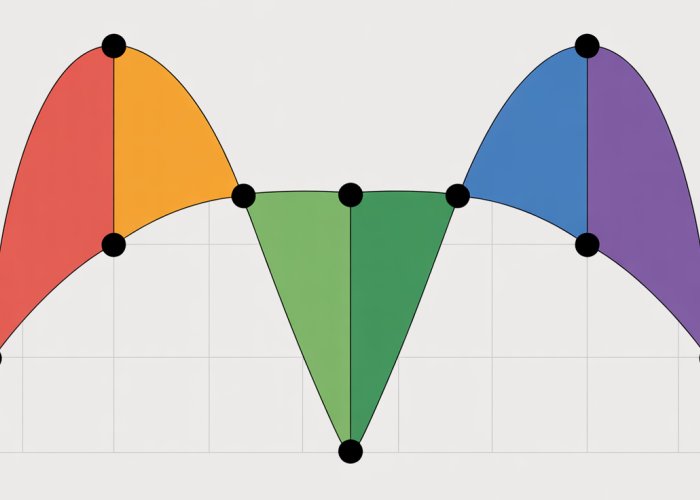
Visualizing Piecewise Functions with Desmos
Desmos has emerged as an invaluable tool in mathematics education, offering a free and powerful online graphing calculator accessible to students and educators alike. Its intuitive interface and dynamic capabilities make it particularly well-suited for visualizing complex mathematical concepts, including piecewise functions.
This article aims to leverage Desmos’s potential to guide readers through a comprehensive exploration of piecewise functions.
Understanding the Power of Desmos
Desmos distinguishes itself through its user-friendly design, enabling users to input equations and visualize their corresponding graphs instantly. This immediate visual feedback is especially beneficial when dealing with piecewise functions, where the graph’s behavior changes across different intervals of the domain.
Its accessibility and ease of use democratize mathematical exploration, allowing users to experiment with different functions and parameters without the need for expensive software or extensive training.
Demystifying Piecewise Functions
At their core, piecewise functions are functions defined by multiple sub-functions, each applicable over a specific interval of the input variable, often denoted as x. These intervals are defined by restrictions, usually expressed as inequalities, dictating which sub-function is "active" for a given value of x.
Consider, for example, a function that models parking costs: \$5 per hour for the first two hours, and \$3 per hour thereafter. This real-world scenario can be elegantly represented using a piecewise function, capturing the varying rates depending on the duration of parking.
Other examples include tax brackets, step functions in electrical engineering, or even the behavior of a bouncing ball, where the physics change dramatically upon impact with the ground.
Why Desmos for Piecewise Functions?
Desmos truly shines when it comes to visualizing piecewise functions because it allows users to graph functions over specific intervals.
Its intuitive syntax for defining restrictions makes it straightforward to represent these functions accurately and dynamically.
The ability to adjust parameters and instantly observe the effect on the graph offers unparalleled insight into the behavior of piecewise functions. For example, you can dynamically drag the restriction range to see the immediate effect in real-time.
Your Guide to Mastering Piecewise Functions on Desmos
This article serves as a comprehensive guide to graphing and analyzing piecewise functions using Desmos.
We will delve into the syntax required to define these functions, explore techniques for analyzing their properties, and illustrate how to apply them in real-world modeling scenarios.
By the end of this guide, you will be equipped with the knowledge and skills to confidently visualize, analyze, and understand piecewise functions using the power of Desmos.
At their core, piecewise functions rely on splitting the domain and applying different rules to different portions of it. Understanding the underlying structure, notation, and restrictions is vital to using them effectively.
Understanding the Fundamentals of Piecewise Functions
To truly grasp the power and utility of piecewise functions, we must first delve into their foundational elements. This involves understanding their formal definition, deciphering the notation used to represent them, recognizing the critical role of domain restrictions, and appreciating the interplay between equations, inequalities, and functions within this unique mathematical construct.
Defining Piecewise Functions
At their heart, piecewise functions are functions defined by multiple sub-functions, each of which applies over a specific interval of the input variable (typically x).
Think of it as a function that changes its behavior based on where you are looking along the x-axis. Each "piece" of the function is only valid for a certain range of x-values.
This stands in contrast to many "standard" functions, which are defined by a single equation that holds true across their entire domain.
The strength of piecewise functions lies in their ability to model situations where the relationship between input and output changes abruptly or follows different rules under different conditions.
Unpacking the Notation
The notation for piecewise functions can seem a bit daunting at first, but it’s simply a way of organizing the different "pieces" and their corresponding domains.
Typically, a piecewise function is written as f(x) = { … }, with each line inside the curly braces representing a sub-function and its domain restriction. For instance:
f(x) = {
x^2, x < 0
2x + 1, 0 <= x < 2
5, x >= 2
}
This notation tells us that:
- When x is less than 0, the function f(x) behaves like x^2.
- When x is between 0 and 2 (including 0 but excluding 2), f(x) is equal to 2x + 1.
- When x is greater than or equal to 2, f(x) is simply the constant 5.
Understanding this notation is crucial for both defining and interpreting piecewise functions.
The Importance of Domain Restrictions
Domain restrictions are absolutely critical in the definition of piecewise functions. They specify exactly where each sub-function is "active."
Without these restrictions, the function would be ambiguous, as we wouldn’t know which sub-function to apply for a given value of x.
Restrictions are typically expressed as inequalities involving x, such as x < 0, 0 <= x < 2, or x >= 2, as seen in the previous example.
These inequalities define the intervals over which each sub-function is valid.
Careful attention must be paid to whether the endpoints of these intervals are included (using "≤" or "≥") or excluded (using "<" or ">"), as this can significantly affect the behavior of the function, especially at points of transition between sub-functions.
Equations, Inequalities, and Functions: A Quick Review
Piecewise functions inherently involve equations and inequalities.
-
The sub-functions themselves are equations that define the relationship between x and f(x) within a specific interval.
-
The domain restrictions are inequalities that specify the valid range of x values for each sub-function.
It is also useful to clarify the relationship between functions, relations, and equations. An equation is a statement asserting the equality of two expressions.
A relation is a set of ordered pairs. A function is a special type of relation where each input (x-value) is associated with exactly one output (y-value).
Piecewise functions, by definition, are functions because, despite having different rules in different intervals, they still assign a unique output to each input within their domain.
To truly grasp the nuances of piecewise functions, we must understand how they translate into visual representations. Desmos provides an intuitive platform to achieve this, allowing us to bridge the gap between abstract definitions and concrete graphs.
Graphing Piecewise Functions on Desmos: A Step-by-Step Guide
Desmos stands out as a powerful tool for visualizing piecewise functions. Its user-friendly interface and real-time graphing capabilities make it ideal for both beginners and experienced users. Let’s delve into the process of graphing piecewise functions on Desmos, covering the interface, syntax, and illustrative examples.
Navigating the Desmos Interface
The Desmos interface is designed for ease of use. On the left side, you’ll find the input panel, where you enter your equations, functions, and restrictions. The right side displays the graph itself, dynamically updating as you type.
To input a function, simply click on an empty line in the input panel. A virtual keyboard will appear, allowing you to enter mathematical expressions. You can also type directly using your computer’s keyboard.
Familiarize yourself with the toolbar at the bottom, which includes commonly used functions, symbols, and operators. Experiment with entering simple equations like "y = x" or "y = x^2" to get a feel for how Desmos works.
Mastering the Basic Syntax
The key to graphing piecewise functions in Desmos lies in understanding its specific syntax. Desmos leverages curly braces {} and boolean logic to define the conditions under which each sub-function applies.
Using Curly Braces for Restrictions
Curly braces {} are used to define the domain restrictions for each "piece" of the function. Inside the curly braces, you’ll specify the condition that must be true for the corresponding sub-function to be graphed.
For instance, if you want the function "y = x" to only be graphed when x is greater than 0, you would write: "y = x {x > 0}". Desmos will then only display the portion of the line y = x where x is positive.
Understanding Boolean Logic Syntax
Boolean logic is used to create more complex restrictions. The most common operators are:
<(less than)>(greater than)<=(less than or equal to)>=(greater than or equal to)=(equal to)
You can combine multiple conditions using "and" (represented by a comma ,) and "or" (represented by a vertical bar |).
For example, to graph "y = x^2" only when x is between -1 and 1 (inclusive), you would write: "y = x^2 {-1 <= x, x <= 1}".
Illustrative Examples
Let’s look at some examples to solidify your understanding.
Simple Piecewise Functions
Consider the following piecewise function:
f(x) = {
x + 2, if x < 0
2, if x >= 0
}
In Desmos, you would input this as:
y = x + 2 {x < 0}, 2 {x >= 0}
Desmos will graph the line "y = x + 2" for all x-values less than 0 and the horizontal line "y = 2" for all x-values greater than or equal to 0.
Complex Piecewise Functions
Piecewise functions aren’t limited to linear equations. You can use any valid mathematical expression for each sub-function.
Here’s an example using quadratic and trigonometric functions:
f(x) = {
x^2, if x < -1
sin(x), if -1 <= x, x <= 1
x, if x > 1
}
The Desmos input would be:
y = x^2 {x < -1}, sin(x) {-1 <= x, x <= 1}, x {x > 1}
This will graph a parabola for x < -1, a sine wave for -1 ≤ x ≤ 1, and a straight line for x > 1. Experiment with different functions and restrictions to see the wide range of possibilities.
To truly grasp the nuances of piecewise functions, we must understand how they translate into visual representations. Desmos provides an intuitive platform to achieve this, allowing us to bridge the gap between abstract definitions and concrete graphs.
Analyzing Piecewise Functions Visually with Desmos
Desmos isn’t just for plotting graphs; it’s a powerful tool for visual analysis of functions, especially piecewise functions. By leveraging its interactive features, we can extract valuable insights about a function’s behavior, characteristics, and properties.
Determining Domain and Range Visually
One of the first steps in understanding a function is determining its domain and range.
Desmos makes this process straightforward through visual inspection. The domain represents all possible x-values for which the function is defined, while the range represents all possible y-values the function can output.
By examining the graph, you can identify any breaks, gaps, or asymptotes that might limit the domain or range. Pay close attention to the restrictions defined for each sub-function, as these directly influence the overall domain and range of the piecewise function.
For example, if a sub-function is defined only for x > 0, that portion of the graph will only exist to the right of the y-axis, affecting the domain.
Similarly, any horizontal asymptotes will impact the range.
Identifying Points of Discontinuity
Piecewise functions often exhibit discontinuities, which are points where the function "jumps" or is undefined.
Desmos allows you to easily spot these discontinuities by observing where the graph has breaks or holes. There are a few types of discontinuity:
-
Jump Discontinuity: The function has a sudden jump in value at a specific x-value.
-
Removable Discontinuity: The function has a hole (an undefined point) at a specific x-value, but it can be "filled in" to make the function continuous.
-
Infinite Discontinuity: The function approaches infinity (or negative infinity) as x approaches a specific value (vertical asymptote).
Desmos highlights these discontinuities visually, making them easy to identify. It’s important to note that you can also evaluate the limits of each sub-function as x approaches a potentially discontinuous point from both the left and the right to formally confirm the type of discontinuity.
Evaluating Piecewise Functions at Specific x-Values
Desmos allows you to quickly evaluate a piecewise function at any x-value.
Simply type the x-value into the input bar (e.g., f(2) or y(5)), and Desmos will highlight the corresponding point on the graph and display the y-value. This is extremely helpful for verifying the correct sub-function is being applied at the defined intervals.
Be especially careful at the boundary points between sub-functions. Desmos will accurately calculate the function value based on the defined restrictions, but it’s crucial to understand which sub-function applies at each point.
Finding Intersection Points and Solving Equations
Desmos can be used to find intersection points between a piecewise function and another function (or a constant value).
This allows you to solve equations involving piecewise functions graphically.
To find the intersection points, simply graph both functions on Desmos and look for where their graphs intersect. Desmos will display the coordinates of the intersection points, providing the solutions to the equation.
For example, to solve f(x) = 5, graph the piecewise function f(x) and the horizontal line y = 5. The x-coordinates of the intersection points are the solutions to the equation.
Exploring the Effect of Changing Restrictions
One of the most powerful features of Desmos is the ability to dynamically explore how changing the restrictions affects the graph of the piecewise function.
You can modify the inequalities that define the intervals for each sub-function and immediately see the impact on the overall shape of the graph. This allows you to experiment with different scenarios and gain a deeper understanding of how the restrictions determine the behavior of the function.
For example, you can change a restriction from x < 2 to x <= 2 and observe how that changes whether the endpoint is included in the sub-function interval.
Visually Graphing Functions on Desmos
Desmos allows for clear visual graphing of piecewise functions, aiding in the function’s overall analysis and understanding.
To truly grasp the nuances of piecewise functions, we must understand how they translate into visual representations. Desmos provides an intuitive platform to achieve this, allowing us to bridge the gap between abstract definitions and concrete graphs.
Advanced Techniques: Sliders, Complex Functions, and Real-World Applications
Desmos is not merely a tool for basic graphing; it’s a dynamic environment for exploring the depths of piecewise functions. We can push the boundaries of our understanding by delving into complex functions, harnessing the power of sliders, and applying these concepts to real-world scenarios.
Crafting Complexity: Piecewise Functions with Multiple Sub-functions
The beauty of piecewise functions lies in their ability to model scenarios where behavior changes abruptly. Desmos allows us to define these changes with precision, creating functions composed of numerous sub-functions.
Consider a function that models the price of electricity based on usage tiers. The first 100 kWh might cost \$0.10 per kWh, the next 200 kWh cost \$0.15 per kWh, and anything beyond that costs \$0.20 per kWh.
Modeling this accurately requires multiple sub-functions, each with carefully defined domain restrictions. Desmos handles this complexity with ease, allowing users to accurately visualize such tiered systems.
The key is to define each sub-function with its corresponding interval, ensuring that the restrictions are mutually exclusive and collectively exhaustive.
Unleashing Dynamic Control: Sliders in Piecewise Functions
Sliders introduce a powerful element of interactivity to our piecewise function explorations. By incorporating sliders, we can dynamically adjust parameters within our functions and observe the immediate impact on the graph.
Imagine a piecewise function modeling the trajectory of a projectile, where the angle of launch is a variable. By assigning a slider to the angle, we can instantly see how different launch angles affect the projectile’s range and height.
This interactive exploration not only deepens our understanding of the function’s behavior but also allows us to perform sensitivity analysis and optimization tasks.
The syntax for incorporating sliders in Desmos is straightforward. Simply assign a variable name (e.g., ‘a’) to a parameter and Desmos will automatically create a slider for that variable.
This enables real-time adjustments and visual feedback, making the learning process far more intuitive.
Bridging Theory and Reality: Modeling Real-World Scenarios
Piecewise functions are invaluable for modeling real-world phenomena characterized by discrete changes or conditional behavior. Desmos empowers us to translate abstract mathematical concepts into tangible, visual representations of these scenarios.
Step Functions: A Common Application
Step functions, a specific type of piecewise function, are particularly useful for modeling situations where the output changes in discrete steps.
For example, postage rates often increase in steps based on weight. A Desmos model can accurately represent these tiered pricing structures, visualizing the cost as a function of weight.
Tax Brackets: Another Practical Example
Tax brackets are another prime example of where piecewise functions excel. The tax rate changes based on income level, creating a stepped system that can be precisely modeled using Desmos.
By inputting the tax brackets and corresponding rates as sub-functions, we can create a visual representation of the tax system, allowing for a clearer understanding of how income is taxed at different levels.
Using piecewise functions to model different scenarios
This ability to model real-world applications highlights the practical relevance of piecewise functions and showcases Desmos as an indispensable tool for understanding complex systems.
The Algebra Behind the Scenes: Defining Restrictions Precisely
Defining the domain restrictions for each sub-function requires a solid understanding of algebraic inequalities. Desmos uses standard inequality notation (e.g., x < 2, x >= 5) to specify these restrictions.
A clear understanding of these inequalities and how to combine them using boolean logic (AND, OR) is crucial for accurately defining the piecewise function.
The algebraic foundation ensures that each sub-function is only active within its designated interval. Mastering this algebraic aspect is paramount for building accurate and reliable piecewise function models.
Desmos is a powerful tool for visualizing piecewise functions, but like any software, it can present challenges. These hurdles often arise from syntax errors, misdefined restrictions, or misunderstandings about function evaluation at critical points. By understanding these common pitfalls and adopting best practices, you can ensure accurate and insightful representations of your piecewise functions.
Troubleshooting Common Issues and Mistakes
Graphing piecewise functions on Desmos involves a specific syntax and a careful consideration of domain restrictions. Overlooking these details can lead to errors that obscure the true nature of the function. Here, we delve into the common problems encountered and offer practical solutions to overcome them.
Common Syntax Errors in Desmos
Desmos relies on a precise syntax for defining piecewise functions. Even minor deviations can result in errors or unexpected behavior.
Missing or Mismatched Braces: Piecewise functions in Desmos are defined using curly braces {} to specify the domain restrictions for each sub-function. Forgetting a closing brace or using parentheses instead will cause an error. Ensure that each sub-function has a clearly defined condition within curly braces.
Incorrect Boolean Operators: Domain restrictions often involve inequalities, such as x < 2 or x >= 5. These inequalities must be combined using correct boolean logic. In Desmos, conjunction (AND) is expressed by simply writing the conditions together, while disjunction (OR) is not directly supported within the piecewise function syntax (and typically requires defining separate functions). Using incorrect symbols or logic will lead to inaccurate restrictions.
Typographical Errors: Even a simple typo can prevent Desmos from correctly interpreting your function. Double-check your input for any misspellings, especially in function names or numerical values. Always review the error messages provided by Desmos, as they often point directly to the source of the problem.
Avoiding Issues with Incorrect Restrictions
The accuracy of a piecewise function hinges on correctly defining the domain restrictions for each sub-function. Incorrect restrictions can lead to overlapping domains, gaps in the function, or unintended behavior.
Overlapping Domains: Ensure that the intervals defined by your restrictions do not overlap. If two sub-functions are defined for the same x-value, Desmos will only evaluate the first one it encounters. This can lead to a misleading representation of the intended function.
Gaps in the Domain: Conversely, make sure that the domain of the entire piecewise function is completely covered by the restrictions. If there are gaps in the domain, the function will be undefined for those x-values, resulting in a disjointed graph.
Incorrect Inequality Direction: Pay close attention to the direction of your inequalities (<, >, <=, >=). A simple mistake, such as using < instead of <=, can exclude a critical point from the domain of a sub-function, leading to a discontinuity where one shouldn’t exist.
Ensuring Correct Evaluation at Boundary Points
Piecewise functions often exhibit distinct behavior at the boundary points where the sub-functions meet. It’s crucial to ensure that Desmos correctly evaluates the function at these points.
Including or Excluding Endpoints: Use <= and >= to include endpoints in the domain of a sub-function, and < and > to exclude them. Be mindful of whether the function should be continuous or discontinuous at these points.
Defining Functions Piecewise: You can define functions in a piecewise manner as an alternative to conditionals. Ensure to correctly implement such conditionals using the indicator function within Desmos.
Undefined Values: If a boundary point falls within a gap in the domain or if a sub-function is undefined at that point (e.g., division by zero), Desmos will typically display an open circle on the graph. Be aware of these undefined values and interpret them accordingly.
Troubleshooting Display Issues
Sometimes, the graph of a piecewise function may not display as expected, even if the syntax and restrictions are correct. These display issues can stem from various factors, such as the viewing window, function complexity, or browser limitations.
Adjusting the Viewing Window: The default viewing window may not adequately display the relevant portions of the function. Use the zoom and pan tools to adjust the window and ensure that all key features of the graph are visible.
Function Complexity: Complex piecewise functions with numerous sub-functions or intricate restrictions can sometimes overwhelm Desmos, leading to slow rendering or display errors. Simplify the function or break it down into smaller parts to improve performance.
Browser Compatibility: Ensure your web browser is up to date and compatible with Desmos. Outdated browsers may not properly render the graphs or handle the JavaScript code used by Desmos. Clear your browser’s cache and cookies to resolve any conflicts or corrupted data.
Desmos Piecewise Functions: Frequently Asked Questions
Here are some common questions about using piecewise functions on Desmos to help you get the most out of this powerful tool.
How do I define a piecewise function on Desmos?
You define piecewise functions on Desmos using curly braces {} to specify the domain for each function piece. For example, y = {x < 0: x^2, x >= 0: x} will graph x^2 for negative x-values and x for non-negative x-values.
What happens if the domains of the pieces overlap?
If the domains overlap when creating piecewise functions on Desmos, the function will only graph the first piece it encounters that satisfies the condition. Desmos prioritizes the order in which you define the pieces.
How can I create a piecewise function with a hole or a discontinuity?
To create a hole or discontinuity in your piecewise functions on Desmos, ensure that the domains of the adjacent pieces do not include the x-value where you want the gap. For instance, use strict inequalities ( < or > ) rather than inclusive inequalities (<= or >=).
Is it possible to use multiple variables and parameters within the piecewise function on Desmos?
Yes! You can use multiple variables and parameters within your piecewise functions on Desmos. Define sliders for your parameters so you can dynamically explore how changes in those parameters affect the shape of the piecewise function.
So, there you have it! Hopefully, you’ve now got a solid grasp on plotting and understanding piecewise functions on desmos. Go forth and experiment—you might be surprised at what you discover!