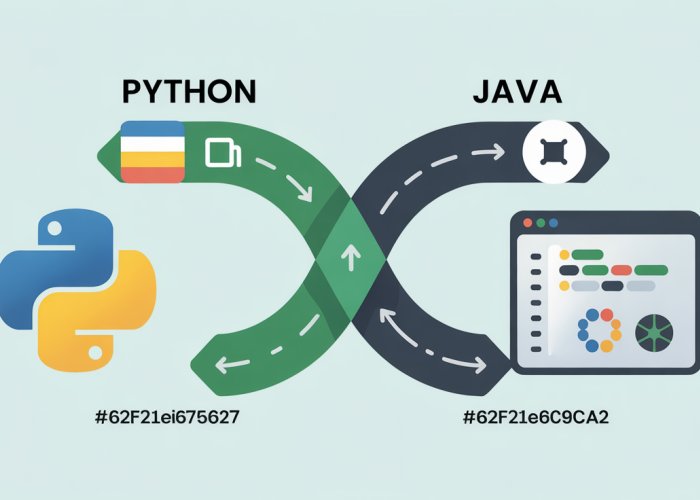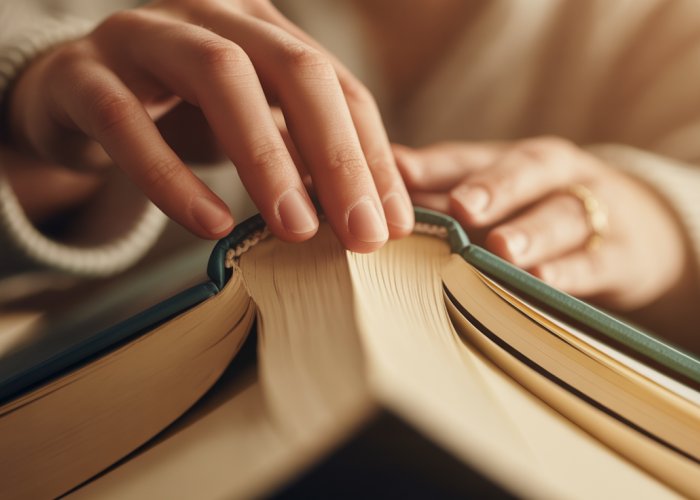Many users of Steam, the popular game distribution platform, enjoy customizing their desktops using applications like Wallpaper Engine. However, circumstances can arise where users need to disable wallpaper engine. One primary reason for disabling is to improve system performance, especially when running resource-intensive applications or games with high GPU requirements. This guide provides an easy, step-by-step process for achieving this, helping you regain system resources and optimize your desktop experience regardless of your technical expertise.

Muting the Motion: Why and How to Disable Wallpaper Engine
Wallpaper Engine has become a popular application for users who want to personalize their desktops with animated and interactive backgrounds. It transforms static screens into dynamic displays, offering a wide array of visually appealing and customizable wallpapers.
However, there are various circumstances where disabling Wallpaper Engine becomes necessary or desirable. This guide will walk you through the process, providing clear and easy-to-follow instructions.
Understanding Wallpaper Engine
Wallpaper Engine, available on Steam, allows users to use animated, interactive, and even audio-responsive wallpapers on their Windows desktops. It supports various wallpaper types, including 2D and 3D animations, websites, video files, and certain games.
The software aims to add a layer of visual enhancement to the desktop experience, turning mundane screens into captivating displays. Users can download wallpapers from the Steam Workshop or create their own using the built-in editor.
Why Disable Wallpaper Engine? Common Reasons
While Wallpaper Engine is visually appealing, several reasons might prompt users to disable it temporarily or permanently:
-
Performance Impact: Live wallpapers consume system resources, including CPU, GPU, and RAM. On lower-end or older systems, this can lead to noticeable performance degradation, especially during demanding tasks like gaming or video editing.
-
Resource Usage: Even when idle, Wallpaper Engine continues to run in the background, utilizing system resources. Users who prioritize battery life on laptops or want to minimize resource consumption on desktops may choose to disable it when not needed.
-
Troubleshooting: In some cases, Wallpaper Engine may conflict with other applications or drivers, leading to system instability or graphical glitches. Disabling it can help isolate the source of the problem and determine if the application is the cause.
-
Gaming: During gameplay, the resource overhead of Wallpaper Engine can negatively impact frame rates and overall performance. Many gamers prefer to disable it while gaming to ensure a smoother and more responsive experience.
-
Aesthetic Preferences: Sometimes, users may simply prefer a static wallpaper for a cleaner, less distracting desktop environment. Preferences are a perfectly valid reason to disable Wallpaper Engine.
Our Objective: A Clear and Accessible Guide
This guide aims to provide a comprehensive and accessible resource for disabling Wallpaper Engine on Windows. We will explore multiple methods, catering to different user preferences and technical skill levels.
Each method will be presented with step-by-step instructions, ensuring that even novice users can easily disable the application. Whether you’re seeking to improve performance, troubleshoot issues, or simply prefer a static background, this guide will equip you with the knowledge and tools to effectively manage Wallpaper Engine.
Why Disable Wallpaper Engine? Common Reasons
While Wallpaper Engine is visually appealing, several reasons might prompt users to disable it temporarily or permanently. The most common reasons are performance impact on the computer or mobile devices, higher resource usage, or potential conflicts with software/video games. These are not the only reasons, but they are certainly the most prevailing ones.
Method 1: Quick Stop – Disabling Wallpaper Engine via the System Tray
For many users, the simplest and most direct way to temporarily disable Wallpaper Engine is through the system tray. This method is ideal for quickly pausing the application without needing to delve into more complex settings or menus. The system tray offers a readily accessible control point for managing background applications, including Wallpaper Engine.
Understanding the System Tray
The System Tray, also known as the notification area, is located in the lower-right corner of the Windows taskbar. It’s a designated space for displaying icons of applications running in the background, providing quick access to their settings and functions. You’ll often find icons for applications like antivirus software, cloud storage services, and, of course, Wallpaper Engine residing in the system tray.
Locating the Wallpaper Engine Icon
Before you can disable Wallpaper Engine via the system tray, you’ll need to locate its icon. The icon typically resembles a stylized monitor displaying animated content. Look for it among the other icons in the system tray.
If you don’t see the icon immediately, it might be hidden. Click the small upward-pointing arrow ("Show hidden icons") next to the system tray to reveal any concealed icons. Once the hidden icons are displayed, you should be able to find the Wallpaper Engine icon.
Step-by-Step Disabling Instructions
Once you’ve located the Wallpaper Engine icon, disabling the application is a breeze:
-
Right-click on the Wallpaper Engine icon in the system tray. This will open a context menu with various options.
-
Look for the option labeled "Quit" or "Exit" in the context menu. The exact wording may vary slightly depending on the version of Wallpaper Engine you have installed.
-
Click on the "Quit" or "Exit" option. This will immediately close Wallpaper Engine, stopping the animated wallpaper and releasing the system resources it was using.
The Simplicity and Effectiveness of This Method
The system tray method offers a few key advantages. Firstly, it’s incredibly quick and easy. With just a few clicks, you can disable Wallpaper Engine.
Secondly, it’s non-invasive. It doesn’t require you to modify any system settings or delve into complex menus. Finally, it’s temporary. The next time you start your computer (unless you have changed the startup options), Wallpaper Engine will launch again. This makes the system tray method ideal for situations where you only need to disable Wallpaper Engine temporarily.
Method 2: Force Quit – Ending the Process Using Task Manager
Sometimes, the gentle approach of the system tray isn’t enough. When Wallpaper Engine becomes unresponsive or refuses to quit, a more direct solution is needed. This is where the Task Manager steps in, offering a powerful way to manage running processes and forcibly close applications.
The Task Manager is a built-in Windows utility that provides a comprehensive overview of your system’s performance and the applications currently running. It allows you to monitor resource usage, identify problematic processes, and, most importantly, terminate applications that are misbehaving.
Accessing the Task Manager
There are several ways to open the Task Manager, catering to different user preferences. Here are the most common methods:
- Keyboard Shortcut: Press Ctrl + Shift + Esc simultaneously. This is the quickest and most direct way to launch the Task Manager.
- Right-Click Taskbar: Right-click on any empty area of the taskbar. A context menu will appear; select "Task Manager."
- Start Menu Search: Click the Start button or press the Windows key, then type "Task Manager" in the search bar. Select the "Task Manager" application from the search results.
Choose the method that you find most convenient.
Locating Wallpaper Engine in the Task Manager
Once the Task Manager is open, you’ll need to find the Wallpaper Engine process. The interface might seem overwhelming at first, but it’s relatively straightforward once you understand the layout.
- Processes Tab (Windows 10 & 11): In most cases, you’ll find Wallpaper Engine listed under the "Processes" tab. This tab displays a list of all running applications and background processes, along with their resource usage.
- Details Tab (Windows 10 & 11): If you can’t find it in the "Processes" tab, look in the "Details" tab. This tab provides a more granular view of running processes and may list Wallpaper Engine with a more specific executable name (e.g., "wallpaper64.exe").
Scroll through the list until you find the entry related to Wallpaper Engine. Pay attention to the name and icon to ensure you’ve identified the correct process.
Ending the Wallpaper Engine Process
After locating Wallpaper Engine in the Task Manager, the final step is to end the process.
- Select the Process: Click on the Wallpaper Engine process to select it.
- Click "End Task": In the bottom-right corner of the Task Manager window, click the "End Task" button. Alternatively, you can right-click on the selected process and choose "End Task" from the context menu.
Windows will then forcibly close the Wallpaper Engine application.
This method is particularly useful when the application is frozen, unresponsive, or consuming excessive resources.
By using the Task Manager, you can regain control over your system and ensure that Wallpaper Engine isn’t negatively impacting your computer’s performance.
Method 3: Preventing Startup – Disabling Wallpaper Engine from Startup Programs
Sometimes, simply quitting Wallpaper Engine isn’t enough. The program might be set to launch automatically every time you start your computer, silently consuming resources in the background even when you don’t actively use it. To truly control Wallpaper Engine’s impact on your system, preventing it from automatically starting up is essential.
Understanding Startup Programs
Startup programs are applications configured to launch automatically whenever you boot your Windows operating system.
While some are essential system processes, many are third-party applications that can significantly impact your computer’s boot time and overall performance.
The more startup programs you have, the longer it takes for your computer to become fully responsive after turning it on.
Wallpaper Engine, while visually appealing, can contribute to this slowdown if it’s set to launch automatically.
Disabling unnecessary startup programs, including Wallpaper Engine, is a crucial step in optimizing your system’s performance.
Accessing Startup Apps in Windows
Windows offers two primary methods for managing startup programs: through the Windows Settings app and through the Task Manager.
Both methods provide a list of applications configured to launch at startup, allowing you to disable or enable them as needed.
Via Windows Settings:
- Open the Settings app. You can do this by clicking the Start button and then clicking the gear-shaped "Settings" icon, or by pressing the Windows key + I.
- Navigate to Apps > Startup. This section lists all applications configured to launch at startup.
Via Task Manager:
- Open the Task Manager. As detailed earlier, press Ctrl+Shift+Esc, right-click the taskbar and select "Task Manager," or search for "Task Manager" in the Start Menu.
- Click the Startup tab. This tab displays a list of startup programs, their impact on startup time, and their current status (Enabled or Disabled).
Locating Wallpaper Engine in the Startup List
Once you’ve accessed the Startup Apps list using either method, you need to find Wallpaper Engine in the list of programs.
The names are usually alphabetical and identifiable, so it should appear as “Wallpaper Engine” or something similar, though some entries may appear under the software developer’s name.
Scroll through the list carefully until you locate the entry associated with Wallpaper Engine.
Disabling Wallpaper Engine from Startup
After locating Wallpaper Engine in the Startup Apps list, disabling it is a straightforward process:
In Windows Settings:
- Locate the Wallpaper Engine entry.
- Toggle the switch next to Wallpaper Engine to the "Off" position. This will disable Wallpaper Engine from automatically launching at startup.
In Task Manager:
- Locate the Wallpaper Engine entry.
- Right-click on the Wallpaper Engine entry.
- Select Disable from the context menu. This will prevent Wallpaper Engine from automatically launching at startup.
Benefits of Preventing Automatic Startup
Disabling Wallpaper Engine from automatically launching with Windows offers several benefits:
-
Improved Boot Time: Your computer will start up faster because it doesn’t have to load Wallpaper Engine in the background.
-
Reduced Resource Usage: Wallpaper Engine won’t consume system resources (CPU, memory) when you’re not actively using it.
-
Enhanced Performance: By preventing Wallpaper Engine from running in the background, you free up resources for other applications and tasks, potentially improving overall system performance.
By taking control of your startup programs, you can optimize your system for better performance and resource management. Preventing Wallpaper Engine from automatically starting is a simple yet effective way to achieve this.
Sometimes, even after preventing Wallpaper Engine from launching at startup, you might still want more granular control over its behavior, especially if you primarily use Steam. Steam offers built-in mechanisms to manage how applications launch, providing an alternative avenue for disabling Wallpaper Engine and ensuring it only runs when you explicitly want it to. This method leverages Steam’s application properties to fine-tune Wallpaper Engine’s startup behavior.
Method 4: Steam Control – Fine-Tuning Wallpaper Engine within Steam
Steam, being the platform through which many users acquire and launch Wallpaper Engine, provides another effective way to manage the application’s behavior.
This method allows you to control how Wallpaper Engine interacts with your system directly from the Steam client.
By adjusting the launch options, you can prevent Wallpaper Engine from automatically starting or running in the background unless you specifically launch it.
Locating Wallpaper Engine in Your Steam Library
The first step involves finding Wallpaper Engine within your Steam library.
- Open the Steam application on your computer.
- Navigate to the "Library" section, usually found at the top of the Steam window.
- In your library, locate Wallpaper Engine. You can use the search bar in the upper-right corner to quickly find it by typing "Wallpaper Engine."
Accessing Wallpaper Engine’s Properties
Once you’ve located Wallpaper Engine in your library, you need to access its properties.
- Right-click on "Wallpaper Engine" in your Steam library.
- In the context menu that appears, select "Properties…" This will open a new window with various settings and options for the application.
Modifying Launch Options
The "Properties" window provides access to launch options, which can be modified to control how Wallpaper Engine starts.
- In the "Properties" window, navigate to the "General" tab.
- Look for the "Launch Options" section. This is a text field where you can enter specific commands that Steam will execute when launching the application.
- To prevent Wallpaper Engine from launching automatically or running in the background, enter the following command:
-silentThis command instructs Wallpaper Engine to start in a minimized state, preventing it from displaying immediately and reducing its impact on system resources.
Alternatively, you can prevent the application from launching entirely by using the following method:
- Navigate to the "Updates" tab in the Properties window.
- Find the "Automatic Updates" dropdown menu.
- Select "Only update this game when I launch it." This will prevent Steam from automatically running Wallpaper Engine in the background to update it.
By utilizing these settings, Wallpaper Engine will only launch when you manually start it from Steam, giving you complete control over when it consumes system resources.
These modifications ensure that Wallpaper Engine only runs when you explicitly launch it through Steam, preventing it from automatically starting and consuming resources in the background. This can be particularly useful if you only use Wallpaper Engine occasionally or want to minimize its impact on your system’s performance.
Disable Wallpaper Engine: Frequently Asked Questions
Got questions about disabling Wallpaper Engine? Here are some quick answers to help you out.
Will disabling Wallpaper Engine close it completely?
Yes, following the guide will close the application entirely. This means your animated wallpaper will revert to your default static wallpaper. It will stop all processes related to the application and effectively disable wallpaper engine.
What happens to my customized wallpapers when I disable it?
Your customized wallpapers aren’t deleted when you disable Wallpaper Engine. They’re simply inactive. When you restart the application, your settings and wallpapers will be restored. You can re-enable wallpaper engine anytime.
Is disabling Wallpaper Engine the same as uninstalling it?
No, disabling and uninstalling are different. Disabling Wallpaper Engine only stops it from running. Uninstalling completely removes the application and all associated files from your computer. It’s temporary compared to permanent removal, where after you will disable wallpaper engine.
Does disabling Wallpaper Engine improve performance?
Potentially, yes. If Wallpaper Engine is using a significant amount of system resources, disabling it can free up CPU and RAM, leading to improved performance for other applications, especially games. If you want to improve system performance, disable wallpaper engine.
So, there you have it! You now know how to disable Wallpaper Engine. Hope this guide helped you optimize your system. Now go forth and enjoy your (possibly) faster computer! And remember, you can always re-enable Wallpaper Engine later if you miss those cool animated backgrounds.