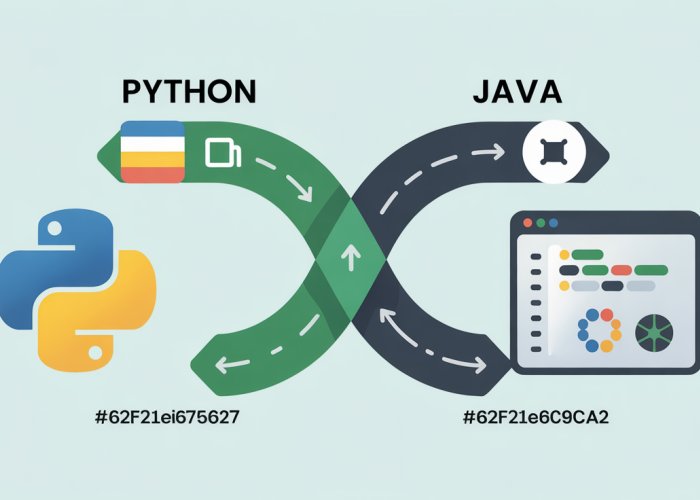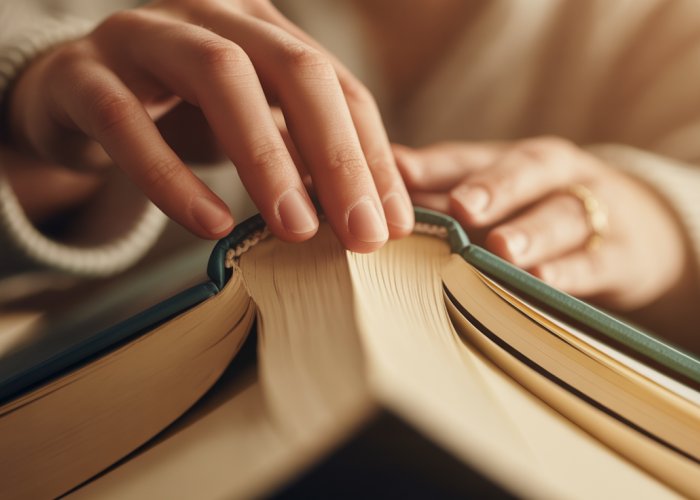Want to transform your study sessions? Maybe you’re a student using Quizlet for flashcards, but crave the spaced repetition algorithm of Anki. Achieving effective quizlet to anki conversion is easier than you think! Many users have successfully migrated their Quizlet content to Anki, unlocking a more personalized and powerful learning experience. Understanding the nuances of CSV export from Quizlet is the first step, setting the stage for a smooth transition to Anki’s advanced features.
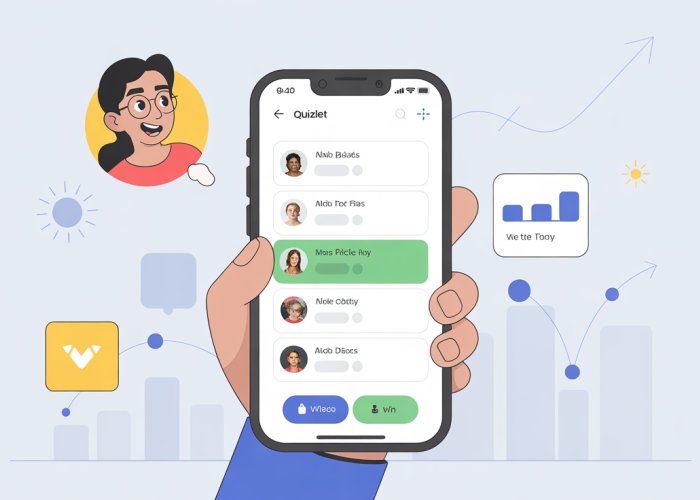
Level Up Your Learning with Anki!
In the ever-evolving landscape of education and self-improvement, effective learning tools are paramount. Quizlet and Anki stand out as two prominent platforms, each offering unique approaches to mastering knowledge.
This guide is designed to facilitate a seamless transition for users looking to elevate their study experience by switching from Quizlet to Anki.
Anki, with its emphasis on spaced repetition, offers a powerful method for long-term retention, a key differentiator that makes it an attractive option for serious learners.
Quizlet: A Familiar Starting Point
Quizlet has become a staple in many students’ and educators’ toolboxes. Its intuitive interface and collaborative features make it easy to create and share flashcards.
The platform shines in its simplicity, providing a user-friendly environment for quickly memorizing facts and definitions.
Quizlet’s various study modes, including games and quizzes, add an element of engagement, making learning feel less like a chore.
Anki: Harnessing the Power of Spaced Repetition
Anki takes a different approach, leveraging the science of spaced repetition to optimize memory consolidation.
This technique involves reviewing information at increasing intervals, strengthening neural pathways and ensuring long-term recall.
Unlike Quizlet, Anki’s algorithm adapts to your individual learning patterns, prioritizing cards you struggle with and spacing out those you know well.
This personalized approach maximizes efficiency and promotes deeper understanding.
Why Consider Switching?
While Quizlet excels in ease of use and collaborative learning, Anki offers a more robust and scientifically grounded approach to long-term knowledge retention.
The benefits of Anki include:
- Improved Long-Term Retention: Spaced repetition ensures information stays with you.
- Customization: Tailor your learning experience with flexible card templates and settings.
- Offline Access: Study anytime, anywhere, without needing an internet connection.
Your Smooth Transition Starts Here
The goal of this guide is to provide you with the knowledge and practical steps needed to transition smoothly from Quizlet to Anki.
We’ll walk you through the process of exporting your flashcards, importing them into Anki, and customizing the platform to suit your individual learning style.
Get ready to unlock the power of spaced repetition and supercharge your studies with Anki!
Quizlet’s user-friendly interface and collaborative features make it an excellent starting point, particularly for those new to digital flashcards. However, as your learning goals evolve and the need for sustained knowledge retention grows, the limitations of simpler systems become apparent. The key to unlocking long-term memory lies in understanding and leveraging the power of spaced repetition, and this is where Anki truly shines.
Why Switch to Anki? Unlocking the Power of Spaced Repetition
At its core, the decision to switch from Quizlet to Anki revolves around a fundamental shift in learning philosophy: moving from rote memorization to a scientifically-backed, adaptive learning system.
The Essence of Spaced Repetition
Spaced repetition is a learning technique that combats the forgetting curve by presenting information at increasing intervals.
Instead of reviewing material repeatedly in a single session, spaced repetition strategically schedules reviews based on your memory performance.
This approach leverages the psychological spacing effect, where learning is greater when study sessions are spread out over time, rather than massed together.
The Science Behind the Success
The effectiveness of spaced repetition is rooted in cognitive science.
When you first learn something, your brain creates a neural pathway.
Over time, if that pathway isn’t used, it weakens, and you forget.
Spaced repetition combats this by forcing you to recall information just as you’re about to forget it, strengthening the neural pathway each time.
This process optimizes memory consolidation, turning short-term knowledge into long-term retention.
Studies have consistently shown that spaced repetition leads to significantly better recall and retention compared to traditional study methods.
Anki vs. Quizlet: A Detailed Feature Comparison
While both platforms offer flashcard functionality, their approaches and capabilities differ significantly.
Customization Options
Anki offers unparalleled customization. You can create highly tailored card templates using HTML and CSS, add audio and video, and incorporate complex mathematical formulas.
Quizlet’s customization is more limited, focusing primarily on text and images.
Algorithm and Scheduling
This is where Anki truly distinguishes itself. Its algorithm intelligently schedules card reviews based on your individual performance. Cards you struggle with appear more frequently, while those you know well are spaced out over longer intervals.
Quizlet’s scheduling is less sophisticated, often relying on manual review or simple randomization.
Offline Access
Both platforms offer offline access, allowing you to study on the go, even without an internet connection.
This is a crucial feature for students who want to maximize study time regardless of location.
Cost Comparison
Quizlet offers a free version with limited features and a paid subscription for full access.
Anki is free on desktop and Android devices, while the iOS app requires a one-time purchase. This can be a significant advantage for budget-conscious learners.
In summary, while Quizlet provides a convenient entry point into digital flashcards, Anki offers a more powerful and scientifically grounded approach to long-term learning. Its superior customization, intelligent scheduling, and cost-effectiveness make it an ideal choice for serious learners who want to maximize their study efforts.
The journey from Quizlet to Anki involves a strategic transition, and the first crucial step is extracting your existing flashcard data. Fortunately, Quizlet offers an export feature, allowing you to liberate your meticulously crafted study sets and prepare them for their new home in Anki.
Exporting Your Flashcards from Quizlet: A Simple Guide
The key to a smooth transition lies in a proper export. We’ll guide you through the process, ensuring your flashcards are ready for Anki’s spaced repetition magic. Choosing the right export format and understanding its structure are crucial for a successful import. This section provides a step-by-step guide to exporting your flashcards and preparing them for Anki.
Step-by-Step: Exporting Your Quizlet Flashcards to CSV
Here’s how to download your flashcards from Quizlet, ready for Anki:
-
Open the Set: Log in to your Quizlet account and navigate to the specific flashcard set you want to export.
-
Find the Export Button: Look for three dots "…" usually located near the "Edit" or "Share" options. Click on these dots to reveal a dropdown menu.
-
Select "Export": From the dropdown menu, choose the "Export" option. This will open the export settings window.
-
Choose Delimiter: Before downloading, you’ll want to change the delimiter to "Semicolon". This is very important for Anki.
-
Choose the CSV Format: In the export options, you’ll typically be given choices for the format. Select the option that allows you to export as a "Text" file.
-
Copy Text: Quizlet will generate a text output of your data. Copy all of it.
-
Open Text Editor: Open up any text editor app on your computer such as Notepad (Windows) or TextEdit (macOS).
-
Paste and Save as CSV: Paste the text into the file, and save the file as a CSV (Comma Separated Value) file. Name the file descriptively (e.g., "VocabularySet1.csv").
Troubleshooting Common Export Issues
While the export process is generally straightforward, you might encounter a few hiccups. Here are some common issues and how to address them:
- Special Characters: Sometimes, special characters in your flashcards (like symbols or foreign language characters) can cause encoding issues. If your cards don’t display correctly in Anki after importing, try saving the CSV file with UTF-8 encoding. Most text editors offer this option in the "Save As" dialog box.
- Missing Data: Double-check your Quizlet set for any incomplete or missing definitions. These can sometimes lead to errors during the export process.
- Browser Compatibility: In rare cases, browser-specific issues can interfere with the export. If you’re having trouble, try using a different web browser or clearing your browser’s cache and cookies.
Understanding the CSV File Structure
A CSV file is essentially a plain text file that organizes data in a table-like format, where each line represents a row and each value within a row is separated by a delimiter, usually a comma (hence "Comma Separated Values"). In the context of your exported Quizlet flashcards, each line will represent a flashcard, and the different fields (front, back, example sentence, etc.) will be separated by commas.
For instance, a simple CSV file for vocabulary flashcards might look like this:
Word,Definition
"Ubiquitous","Present, appearing, or found everywhere"
"Ephemeral","Lasting for a very short time"
The first line often contains the headers (e.g., "Word," "Definition"), indicating what each column represents. Anki uses these headers (or their order if headers are absent) to map the data to the appropriate fields in your flashcards.
Limitations of the Quizlet Export Feature
While the Quizlet export feature is useful, it’s important to be aware of its limitations:
- Formatting: The exported data is plain text, so any rich text formatting (like bolding, italics, or images) will be lost during the export process. You’ll need to re-add this formatting within Anki.
- Media: Quizlet doesn’t usually export media files (images, audio) through CSV.
- Complexity: Complex card structures in Quizlet may not translate perfectly to Anki.
Copying the text from Quizlet is just the first step. Now, your carefully curated flashcards are poised to truly shine in the powerful environment that Anki provides. The real magic happens when you breathe life into this raw data by importing it into Anki, transforming simple text into dynamic learning tools.
Importing into Anki: Bringing Your Quizlet Flashcards to Life
This section serves as your practical guide to seamlessly transferring your Quizlet flashcards into Anki. We will not only walk you through the import process, but also cover essential steps like setting up Anki, structuring your cards effectively, and avoiding common pitfalls along the way. The goal is to equip you with the knowledge and confidence to make Anki your new study haven.
Anki Quick Start: Setting the Stage for Success
Before you can welcome your Quizlet flashcards, you need to set up your Anki environment. This initial setup ensures that the import process is smooth and that you’re ready to start learning immediately.
-
Download and Install: Head to the Anki website (https://apps.ankiweb.net/) and download the version appropriate for your operating system. Follow the installation instructions provided.
-
First Launch: When you launch Anki for the first time, you’ll be greeted with a blank interface. Don’t be intimidated! This is your blank canvas ready to be populated with your study material.
-
Initial Setup: Anki may prompt you to create a user profile. This is optional, but recommended if you plan to sync your Anki decks across multiple devices.
The Import Process: From CSV to Anki Cards
With Anki set up, the heart of the transition begins: importing your exported CSV file. This is where the magic happens, turning raw data into dynamic learning tools. Follow these steps carefully to ensure a successful import:
-
Open Anki and Select "Import": In the main Anki window, click on "File" in the top menu, and then select "Import".
-
Choose Your CSV File: A file selection window will appear. Navigate to the location where you saved your exported CSV file from Quizlet, select it, and click "Open".
-
Import Settings: The Key to a Smooth Transition
The import settings window is where you tell Anki how to interpret the data in your CSV file. Pay close attention to these settings, as they determine how your cards will be created.
Deck:Choose which deck you want to import your flashcards into. You can select an existing deck or create a new one by typing its name in the box. Type: Select "Basic" as your card type to start.
Field Separator:
This is crucial!Ensure the "Field Separator" is set to "Semicolon," as this is the delimiter we selected during the Quizlet export. Text Encoding: UTF-8 is generally a safe bet. If you encounter strange characters, try "Latin-1" or other options.
Ignore Lines Starting With:** Leave this blank.
-
Mapping Fields: Connecting Data to Cards
Now you need to tell Anki how to use information of the columns in the CSV file to construct the card. This is the most important part of the import process.
- Fields: Anki will display the first few lines of your CSV file, showing the data it detects.
- Use the dropdown menus to assign the CSV columns to the front or back of a card in Anki.
- Typically, the first column will be assigned to "Front" and the second column to "Back".
-
Import and Review: Once you’ve configured the settings, click the "Import" button. Anki will process the CSV file and create your flashcards. After the import is complete, review a few cards to make sure everything looks as expected.
Organizing Your Cards: Creating Decks for Effective Study
Anki’s deck system is essential for keeping your cards organized and manageable. Decks allow you to group cards by subject, course, or any other category that makes sense for your learning needs.
-
Creating New Decks: To create a new deck, click on "Create Deck" at the bottom of the main Anki window. Give your deck a descriptive name.
-
Subdecks: You can create hierarchical structures by using double colons (::) in your deck names. For example, "Biology::Cell Biology" will create a "Cell Biology" subdeck within the "Biology" deck.
-
Moving Cards Between Decks: You can move cards between decks by selecting them in the browser (accessed by clicking "Browse" in the main window) and then using the "Change Deck" option.
Understanding Anki Card Structure
Anki cards are more than just simple front-and-back flashcards. Understanding their structure is key to leveraging Anki’s full potential.
-
Front: This is the question or prompt that you’ll see first.
-
Back: This is the answer or explanation that you’re trying to recall.
-
Extra Fields: Anki allows for additional fields beyond the front and back. These can be used for hints, examples, or any other supplementary information that aids your learning.
By mastering the import process and understanding Anki’s card structure, you’ve taken a significant step towards a more effective and personalized study experience. This solid foundation will allow you to explore Anki’s advanced features and tailor it to your unique learning style.
Optimizing Your Anki Experience: Tips and Tricks for Effective Learning
Now that your Quizlet flashcards are nestled comfortably within Anki, the real fun begins. This is where Anki transcends being a simple flashcard app and transforms into a personalized learning powerhouse. Let’s explore some tips and tricks to fine-tune your Anki experience, turning it into a hyper-effective study partner.
Mastering Card Templates with HTML and CSS
Anki’s default card templates are functional, but they lack personality and the ability to cater to specific learning needs. Customizing these templates using HTML and CSS opens up a world of possibilities.
Think of HTML as the structure and content of your card. It dictates what information is displayed and how it’s organized. CSS, on the other hand, controls the aesthetics – the fonts, colors, layout, and overall visual appeal.
Why Customize?
Customization allows you to:
- Highlight key information: Emphasize specific terms or concepts for quicker recall.
- Improve readability: Choose fonts and colors that are easy on the eyes, reducing eye strain during long study sessions.
- Add visual cues: Incorporate images, diagrams, or even subtle animations to enhance understanding and memory.
- Create unique card types: Design templates tailored to different subjects or question formats.
Getting Started with HTML and CSS in Anki
Don’t be intimidated if you’re not a coding expert. Anki’s template editor is relatively straightforward. Start by experimenting with simple changes, such as:
- Changing font colors and sizes.
- Adding background colors to specific fields.
- Adjusting the layout of the front and back of the card.
Numerous online resources and tutorials can guide you through more advanced customization techniques. Websites like Stack Overflow and the Anki manual are invaluable resources.
Supercharge Retention: Effective Study Techniques in Anki
Anki’s power lies not just in spaced repetition, but also in its ability to support a variety of effective study techniques.
Cloze Deletion: Turn Facts into Engaging Fill-in-the-Blanks
Cloze deletion is a fantastic technique for active recall. It involves creating fill-in-the-blank questions from your notes.
Anki makes this incredibly easy. Simply highlight the text you want to hide and use the "cloze deletion" feature (usually by pressing Ctrl+Shift+C or Cmd+Shift+C). Anki will automatically generate a card with the selected text hidden.
Cloze deletion forces you to actively retrieve information, making it far more effective than passively reading through notes.
Image Occlusion: Unveiling Visual Memory
For subjects that rely heavily on visual information (anatomy, geography, art history), image occlusion is a game-changer. This technique allows you to cover up parts of an image and then quiz yourself on what’s hidden.
Several Anki add-ons provide image occlusion functionality. These add-ons transform visual learning, making it more engaging and memorable.
Mastering Spaced Repetition Settings: Fine-Tuning Your Learning Algorithm
Anki’s spaced repetition algorithm is highly customizable. Understanding and adjusting these settings can significantly impact your learning efficiency.
Interval Modifiers: Tailoring Review Schedules
Interval modifiers allow you to adjust the intervals between reviews for specific decks or card types. If you find yourself consistently forgetting information from a particular deck, you might want to decrease the interval modifier. Conversely, if you’re finding reviews too easy, you can increase it.
Experimenting with interval modifiers is crucial for finding the optimal balance between review frequency and retention.
The "new card introduction steps" setting controls how new cards are introduced to you. By default, Anki might show you new cards in rapid succession. This can be overwhelming.
Consider breaking up the introduction process into smaller steps. This allows you to gradually familiarize yourself with the material before being tested on it.
Maximum Interval: Setting the Limit for Long-Term Retention
The "maximum interval" setting determines the longest interval between reviews. While spaced repetition aims for long-term retention, it’s essential to set a limit.
A reasonable maximum interval might be several months or even a year, depending on the subject matter and your individual learning style. Regularly revisiting even well-learned material reinforces the information and prevents forgetting.
Troubleshooting Common Anki Issues
Even with the best preparation, navigating new software can present unexpected hurdles. Anki, while powerful, is no exception. The transition from Quizlet might not always be seamless. Recognizing and resolving common issues proactively will save you time and frustration. Let’s equip you with the knowledge to tackle these challenges head-on.
Decoding CSV Formatting Woes
The humble CSV file, your conduit for transferring knowledge, can sometimes be the source of unexpected formatting errors. These errors can manifest as garbled text, misplaced information, or import failures. Understanding the common pitfalls is the first step toward a smooth import.
Encoding Troubles: Getting the Characters Right
One of the most frequent culprits is incorrect text encoding. This occurs when the character set used to save the CSV file doesn’t match the character set Anki expects. This is especially prevalent with languages containing special characters or non-Latin alphabets.
To fix this, ensure that you export your Quizlet data as a CSV file encoded with UTF-8. During the Anki import process, carefully select "UTF-8" as the encoding option. This universal encoding standard can handle a wide range of characters, minimizing the risk of garbled text.
Field Delimiters: Separating Front from Back
CSV files rely on delimiters, typically commas, to separate the front and back of your flashcards. If your flashcard content itself contains commas, this can confuse Anki’s import parser, resulting in incorrect field separation.
The easiest way to fix this is by enclosing any fields with commas in quotation marks ("") within your CSV file. This tells Anki to treat everything within the quotes as a single field, even if it contains commas.
For example, change:
"Term, Definition" to """Term, Definition"""
Line Breaks Within Fields
Similar to commas, line breaks within flashcard fields can disrupt the import process. Anki might interpret each line as a separate flashcard entry, leading to data corruption.
To address this, replace line breaks within a field with HTML line break tags: <br>. This preserves the formatting while ensuring Anki correctly interprets the data.
Conquering Import Errors
Beyond formatting hiccups, you might encounter outright import errors. These can be more cryptic, but often have straightforward solutions.
Missing Fields: A Card Without a Back
Anki requires at least a front and back field for each flashcard. If your CSV file is missing data in one or more fields, the import will likely fail.
Carefully inspect your CSV file to ensure that every row contains complete data for both the front and back of the flashcard. If a field is genuinely empty, consider adding a placeholder value (e.g., "N/A") to avoid import errors.
Duplicate Cards: When Repetition Isn’t Helpful
Anki has built-in mechanisms to detect and handle duplicate cards. However, sometimes duplicates can slip through, especially if there are subtle differences in formatting or capitalization.
During import, Anki will usually give you an option to "Ignore Duplicates". Alternatively, you can manually review your deck after importing. Use the "Find Duplicates" feature (Tools -> Check Database) to identify and remove any unwanted repetitions.
Finding Your Anki Support Network
Even with careful troubleshooting, you might still encounter issues that require external assistance. Fortunately, the Anki community is vast and helpful, and numerous resources are available to guide you.
The Official Anki Manual: Your Comprehensive Guide
The first stop for any Anki user should be the official Anki manual. This meticulously documented resource covers every aspect of the software, from basic usage to advanced customization.
The Anki Forums: Tapping into Collective Wisdom
The Anki forums are a vibrant community where users share tips, ask questions, and help each other troubleshoot problems. Chances are, someone else has already encountered (and solved) the issue you’re facing.
AnkiWeb: Sharing and Learning Together
AnkiWeb is not only a platform for syncing your decks, but also hosts a wealth of shared decks and add-ons created by other users. Exploring these resources can offer inspiration and solutions to specific learning challenges.
Remember, overcoming technical challenges is a part of the learning process. By understanding common pitfalls and leveraging available resources, you can confidently navigate any Anki issues and unlock the full potential of this powerful learning tool.
Quizlet to Anki: Supercharge Your Studying – FAQs
Here are some frequently asked questions about transferring your flashcards from Quizlet to Anki and boosting your study efficiency.
Is it really worth switching from Quizlet to Anki?
While Quizlet is great for quick review, Anki offers spaced repetition, a scientifically proven method for long-term retention. Switching allows you to leverage Anki’s powerful algorithms to optimize your studying. Converting your Quizlet to Anki flashcards may take some effort initially, but the long-term benefits are substantial.
What’s the easiest way to move my Quizlet sets into Anki?
The most straightforward way involves exporting your Quizlet sets as a text file and then importing them into Anki. Be sure to follow the specific formatting instructions for Anki import, as this is crucial for a successful transfer. Our easy guide shows how to perform the Quizlet to Anki transfer step-by-step.
Will I lose any formatting or features during the Quizlet to Anki conversion?
Some advanced Quizlet formatting might not directly translate to Anki. However, basic text and images usually transfer fine. You can always manually adjust formatting within Anki after the import. Ensure to check for differences and modify if required.
Can I still use Quizlet after importing my sets to Anki?
Yes, absolutely! Importing your Quizlet to Anki does not delete your sets from Quizlet. You can use both platforms simultaneously, or transition completely to Anki at your own pace. The benefit of this is that you still have access to all your work.
So there you have it! Hopefully, this helps you get your flashcards from Quizlet to Anki and really supercharge your study game. Happy learning!